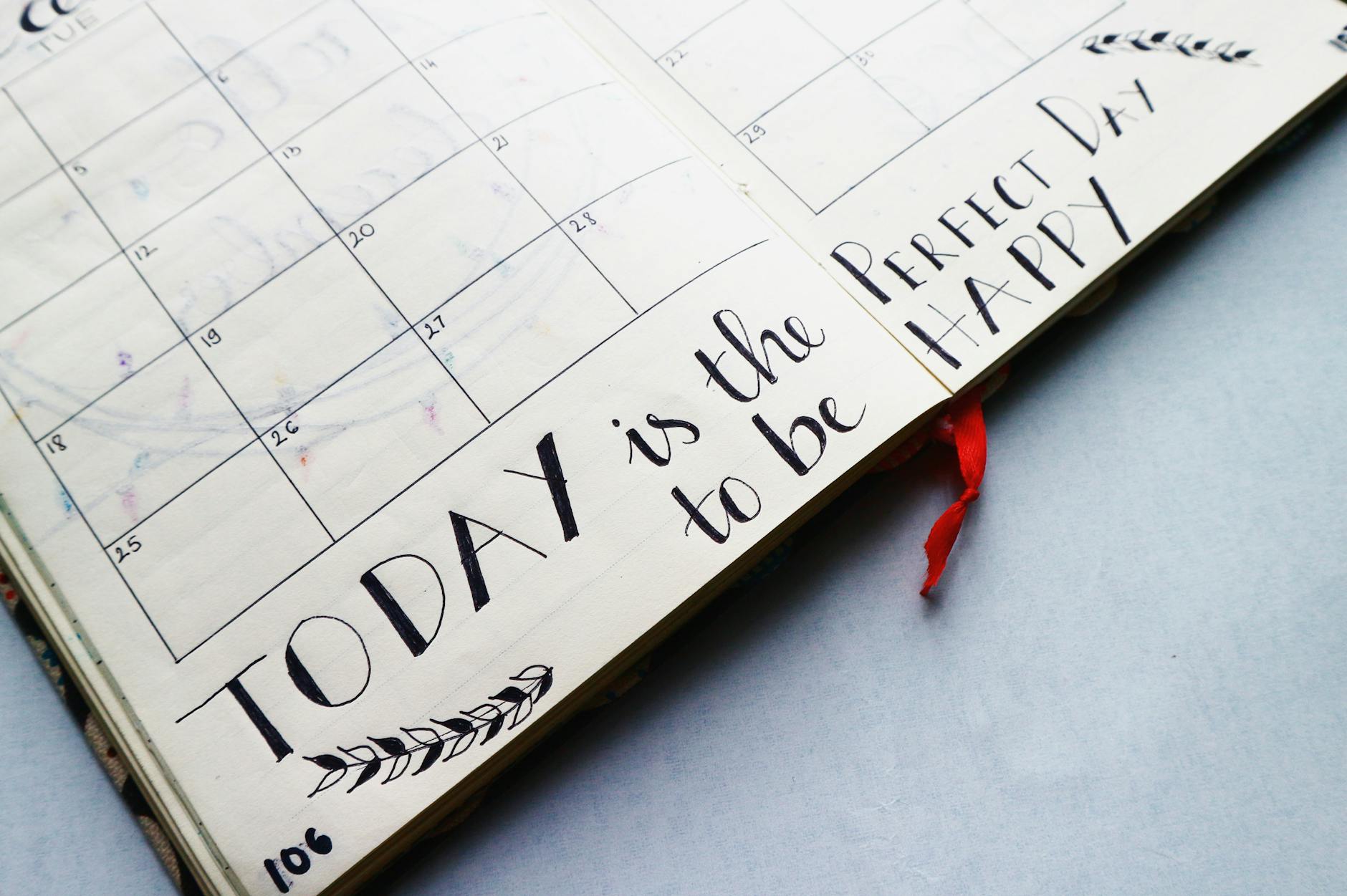What does a Workspace Calendar in a KMS look like?
I previously talked about creating a Knowledge Management System or a KMS which is about creating a system that manages all of the knowledge that we consume every day in an orderly way. One of the features of a KMS is to be able to handle actionable info.
Actionable info can be in the form of scheduled tasks or not. We can manage both by using calendars and to-do lists.
In this post, I will be focusing on handling scheduled tasks and events through calendars, and I will be sharing some features that I like in my calendars.
What to Look for in a Calendar App
Aside from telling the date, I feel a calendar app should be able to handle multiple calendars. There should be one calendar for each section of life you want to know and manage.
I have multiple calendars to track birthdays, appointments, events, and holidays. I also have one for my blog content calendar. Any event with a specific date should be put on a calendar. It wouldn’t make sense to put it in a list as you would need to find that list just to look up the date.
Likewise, we shouldn’t put any random stuff in a calendar that dilutes its intended purpose. We will not pay any attention to a cluttered calendar, just like our workspace.
As for looking for a specific app, this shouldn’t stop you from finding your own as there are a lot of alternatives out there. Physical planners are the way to go for some people. Some even use tabletop or desk calendars.
Using your Workspace Calendar
The calendar that I use all the time and I have a widget in my phone of, is my workspace calendar. It contains all of my tasks that need to be done on a specific day or time.
The key word is “specific”. We should make sure that the task has been refined enough that it is the next logical action for your purpose. You simply need to do it. A good example is “Submit to HR receipts for reimbursement”.
A bad example is “Sign up for publications in Medium” — this is because it isn’t specific enough. Which publication should it be? Does this publication have requirements to fulfill? How many publications do you need to sign up for?
Handling Recurring Tasks
Some tasks will be repeated. It makes sense that we use the repeat feature to make this easy. As examples, my weekly and monthly KMS reviews are recurring. Paying for my annual subscriptions is captured by a recurring task as well.
For half-month recurring tasks (like paydays for example), I schedule two monthly recurring tasks, one for mid-month, and another for end-of-month.
Using Neat Features from Google Calendar
I use Google Calendar not only for work but also for my KMS. It has a lot of features that beat similar calendar apps. Since it’s Google-powered, it syncs with the ecosystem nicely.
Appointment Scheduling
If you are someone who has clients or is being consulted regularly, an appointment scheduling feature would be valuable. This makes it so you can share available appointment slots in a day with your clients, and they will be able to pick the slot that is perfect for them.
Subscribing to Other Calendars
Aside from creating your calendars, you can also subscribe to public or your friend’s calendars. For your friend’s calendars, you would need an invite first to be able to see them. This also allows you to easily create meetings with them using Google Meet.
Creating Google Tasks
For Google Calendar, you can either create an event or a task. A task will show up as orange on your calendar, and once you’ve finished it, it will strike through that particular item.
If you don’t do a task, that task will automatically move the next day. Multiple unfinished tasks will eventually accumulate. You’ll need to finish all scheduled tasks on time.
You can also see available tasks as a list if you click on the Tasks section on the right side of the calendar.
Integrations with Third-Party Tools
Google Calendar has a publicly available API, which integrates with a lot of third-party automation tools. As an example, you can use Zapier, IFTTT, and Make to create workflows that use events to trigger processes. Or conversely, you can create events in your calendar as triggers from processes.
Wrapping Up
I talked about how to use calendars in handling scheduled actionable tasks and events from the point of view of a KMS. Trusting your calendar means being purposeful and systematic in putting items and not random stuff.
I also talked about how I use Google Calendar to manage my schedule. I also shared a few features that are valuable in managing a KMS.